“Any word” vs. “All words” vs. “Exact phrase” Searches
By default, the lawofone.info search engine uses “any word”-type searches. These often return many, many results, especially when searching for many terms or a phrase. It is often helpful to switch to an “all words” or “exact phrase”-type search, which you can do using the links at the top of each page of search results:
See also the stemming and short words tips below.
Jump to a specific question in a session
To link to a complete session with a specific question at the top, append “#” plus the question number to the URL. For example, to link to session 10 with question 14 at the top: https://www.lawofone.info/s/10#14. If you have question numbers showing, the session number (10) is a link to the start of the session and the question number (14) is a link to put that particular question at the top of the page:
10.14 Questioner: For general development [of the] reader of this book, could you state some of the practices or exercises to perform to produce an acceleration toward the Law of One?
Show only one question and answer
If you know exactly which question/answer you want, you can search for it using “session.question”. For example, to find session 10, question 14, search for “10.14”: https://www.lawofone.info/results.php?q=10.14.
Highlight
If you want to highlight a certain phrase, use “hl”, e.g., https://www.lawofone.info/results.php?s=48&hl=forget+you+the+counting#5.
Play audio
Click the play button (▶) before each question to hear the original recording of Don Elkins asking the question and Ra speaking through Carla Rueckert to give the answer. Show or hide the play buttons with the appropriate link at the bottom of each page of questions and answers:
Tab to Search
In Chrome, start typing lawofone.info in the address bar and Chrome will offer tab to search. Press tab to search lawofone.info:![]()
Once you hit tab, Chrome will use the lawofone.info search engine for whatever you type in next:
Bookmark keyword
If your browser lets you add a keyword to bookmarks, you can jump straight to your desired search. For example, in Firefox, you could follow these steps:
- Bookmark a lawofone.info search result.
- Edit the properties of the bookmark and change the location to https://www.lawofone.info/results.php?q=%s
- Add a keyword for the bookmark; for instance “l”
Now you can search for, say, “honestation,” by typing “l honestation” in the URL field:
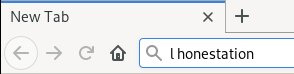
You could add another bookmark to quickly jump to a specific session. Just use “s=%s” instead of “q=%s” in the location field.
Add to browser search engines
You can add lawofone.info to the search engines that your browser offers.
In Firefox, if you use the search bar, click the green plus sign to add lawofone.info as a search engine:![]()
If you don’t use the search bar, you can use the “Page Actions” menu (three dots next to the URL bar) to add lawofone.info as a search engine. After adding it, you will see it in the list of search engines available: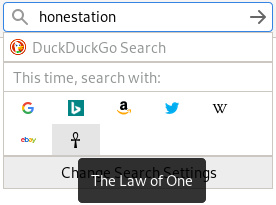
Shorter URLs
To shorten links, you can use lo1.info or lawof.one. You can link to sessions using s/1 (or whatever session number) and to categories using c/Archetypical Mind. So a short link to question 14 of session 10 would be lo1.info/s/10#14.
Stemming
The search engine uses stemming to attempt to generate meaningful search results. If you don’t want to use stemming, use “exact phrase” on the search page (even if the phrase is only one word long). For example, an “any word” search for beingness will find “being,” also, but an “exact phrase” search will not.
Short words
In “any word” searches, the search engine ignores short words such as “a,” “an,” “and,” and so on. If you want to search for those words, use the “all words” or “exact phrase” types of searches.
See more than 100 results at a time
By default, the site shows 100 search results at a time. Increase or decrease that on the search page or by using the “l” URL variable.
Non-https site
If you’re using an old browser and can’t connect to https://www.lawofone.info/, you can use http://http.lawofone.info/.
URL variables
Variables this site can pass in the URL string.
On any page:
- sc: show categories; (0 [no], 1 [yes]); defaults to 0.
- sn: show notes (0 [no], 1 [yes]); defaults to 0.
- ss: show session and question numbers (0 [no], 1 [yes]); defaults to 1.
- v: version (e[dited], rc (Ra Contact), r[elistened], o[riginal]); defaults to e.
- au: show audio play buttons (0 [no], 1 [yes]); defaults to 1.
- m: show right menu (0 [no], 1 [yes]); defaults to 1.
- hl: highlight: phrase to be highlighted.
On session pages:
- s: session (1-106). Can be a single session or a range (1-3) or a list (1,5,9). Required.
- c: category. To show only questions from a specific category in that session
- fp: first published. (0 → any [default], 1 → Book I, 2 → Book II, 3 → Book III, 4 → Book IV, 5 → Book V, 6 → Relistened Version)
- qi: question id (0-75). To show only a specific question/answer.
On category pages:
- c: category. Required.
- fp: first published. (See above.)
- l: limit (how many Q & As shown on a page); defaults to 100.
- sr: start row (0-2630); defaults to 0.
- s: session (1-106). To show only questions/answers from a specific session in that category.
- su: subcategory. Must be in the category shown.
On search result pages:
- q: query (search string). Required.
- c: category. To search only a specific category
- fp: first published. (See above.)
- l: limit (how many Q & As shown on a page); defaults to 100.
- lh: look here (a[nswers], q[uestions], aq [both]); defaults to both.
- o: order by (r[elevance], s[ession]); defaults to relevance.
- qc: query category (0 [no], 1 [yes]). Search category and subcategory names as well as questions and answers. E.g., show questions and answers from the “People: Jesus” subcategory if searching for “Jesus”. Search for Jesus with qc=1 (22 results). Search for Jesus with qc=0 (16 results). Defaults to 0. Preference is stored in a cookie.
- qo: query omit. Negative keywords.
- s: session (1-106). To search only a specific session.
- sr: start row (0-2630); defaults to 0.
- st: search type (any, all, phrase); defaults to any.
Random question/answer pages:
- random: random (0 [no], 1 [yes]); defaults to 0.
On difference pages:
- dv: difference version (o-e, r-e, llr-o, o-r, o-e-ao); defaults to o-e.
- s: session (1-106). Required.
Cookie variables
The site stores certain preferences in cookies. If a variable is not set in the URL, it will use the value in the cookie, if set. These are the cookie variables:
- l: limit
- o: order by
- qc: query category
- sc: show categories
- sn: show notes
- ss: show session and question numbers
- v: which version to use
- au: show audio play buttons
- m: show right menu
Examples
First published, session, category, version:
- All questions and answers from the original version of Book I: https://www.lawofone.info/results.php?fp=1&v=o
- All questions and answers discovered in the relistening project, edited version: https://www.lawofone.info/results.php?fp=6&v=e
- Book V questions in session 6: https://www.lawofone.info/s/6?fp=5
- Book III questions having to do with the Archetypical Mind: https://www.lawofone.info/c/Archetypical+Mind?fp=3
Session one showing question numbers, categories, and/or notes:
- Show only question numbers: https://www.lawofone.info/s/1?ss=1&sc=0&sn=0
- Show only categories: https://www.lawofone.info/s/1?ss=0&sc=1&sn=0
- Show only notes: https://www.lawofone.info/s/1?ss=0&sc=0&sn=1
- Show all three: https://www.lawofone.info/s/1?ss=1&sc=1&sn=1
- Show none: https://www.lawofone.info/s/1?sc=0&ss=0&sn=0